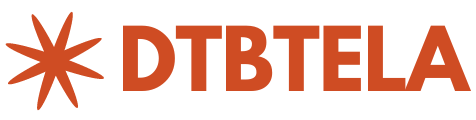How to Find Z Score in Excel
Z-score is a statistical measurement that indicates how many standard deviations a given value is from the mean of a data set. It is a useful measure to understand the distribution of a data set and to identify outliers. In this blog post, we will learn how to find the z-score in Excel. We will go through step-by-step instructions, examples, and explanations to make it easy to understand.
Part 1: Understanding Z-Score
Before we learn how to find the z-score in Excel, let’s understand what z-score is and how it is calculated.
Z-score is calculated using the following formula:
Z = (X – μ) / σ
Where,
X is the value for which you want to find the z-score μ is the mean of the data set σ is the standard deviation of the data set
The z-score measures the distance between a data point and the mean in units of standard deviation. A positive z-score means the data point is above the mean, and a negative z-score means the data point is below the mean.
For example, let’s say you have a data set with a mean of 50 and a standard deviation of 10. A value of 70 would have a z-score of 2 (i.e., two standard deviations above the mean), and a value of 30 would have a z-score of -2 (i.e., two standard deviations below the mean).
Part 2: Finding Z-Score in Excel
Excel has built-in functions that can calculate the z-score for a given data set. There are two functions that can be used to calculate the z-score in Excel:
- Z.TEST Function
- NORM.S.INV Function
Let’s explore each of these functions in detail.
-
Z.TEST Function
The Z.TEST function is used to calculate the z-score for a hypothesis test. It returns the probability that the observed sample mean is greater than or equal to the population mean.
The syntax for the Z.TEST function is as follows:
Z.TEST(array, x, [sigma])
Where,
Array is the range of the data set X is the value for which you want to find the z-score Sigma is the standard deviation of the data set (optional)
Example:
Suppose we have a data set of exam scores, and we want to find the z-score for a score of 75. The data set is in the range A1:A10, and the mean is in cell B1, and the standard deviation is in cell B2.
To find the z-score for a score of 75, we can use the following formula:
=Z.TEST(A1:A10,75,B2)
This formula will return the z-score for a score of 75 in the data set.
-
NORM.S.INV Function
The NORM.S.INV function is used to calculate the z-score for a given probability. It returns the value for which the cumulative distribution function of a standard normal distribution is equal to a given probability.
The syntax for the NORM.S.INV function is as follows:
NORM.S.INV(probability)
Where,
Probability is the probability for which you want to find the z-score
Example:
Suppose we want to find the z-score for a probability of 0.95. To do this, we can use the following formula:
=NORM.S.INV(0.95)
This formula will return the z-score for a probability of 0.95.
Part 3: Examples
Let’s go through some examples to see how to find the z-score in Excel.
Example 1:
Suppose we have a data set of 100 exam scores with a mean of 75 and a standard deviation of 10. We want to find the z-score for a score of 85.
To find the z-score for a score of 85, we can use the following formula:
Z = (X – μ) / σ
Z = (85 – 75) / 10
Z = 1
Therefore, the z-score for a score of 85 is 1.
Example 2:
Suppose we have a data set of 50 heights with a mean of 170 cm and a standard deviation of 10 cm. We want to find the z-score for a height of 185 cm.
To find the z-score for a height of 185 cm, we can use the following formula:
Z = (X – μ) / σ
Z = (185 – 170) / 10
Z = 1.5
Therefore, the z-score for a height of 185 cm is 1.5.
Example 3:
Suppose we have a data set of 200 salaries with a mean of $50,000 and a standard deviation of $10,000. We want to find the z-score for a salary of $70,000.
To find the z-score for a salary of $70,000, we can use the following formula:
Z = (X – μ) / σ
Z = (70,000 – 50,000) / 10,000
Z = 2
Therefore, the z-score for a salary of $70,000 is 2.
Frequently Asked Questions
What is a z-score, and what does it measure?
A z-score measures the distance between a data point and the mean in units of standard deviation. It is a statistical measurement that indicates how many standard deviations a given value is from the mean of a data set.
Why is the z-score important?
The z-score is important because it provides a standardized measurement of how far away from the mean a data point is. This can be used to identify outliers and to understand the distribution of a data set.
How do you interpret a z-score?
A positive z-score means the data point is above the mean, and a negative z-score means the data point is below the mean. The higher the absolute value of the z-score, the further away from the mean the data point is.
What is the difference between the Z.TEST function and the NORM.S.INV function in Excel?
The Z.TEST function is used to calculate the z-score for a hypothesis test, while the NORM.S.INV function is used to calculate the z-score for a given probability.
Can the z-score be negative?
Yes, the z-score can be negative if the data point is below the mean.
What is a good z-score?
A good z-score depends on the context of the data set. In some cases, a z-score of 1 may be considered significant, while in others, a z-score of 3 or more may be required to be significant.
How do you use the z-score to identify outliers?
Data points with a z-score greater than 3 or less than -3 are often considered outliers.
How is the z-score related to the standard deviation?
The z-score is calculated using the formula Z = (X – μ) / σ, where σ is the standard deviation of the data set.
Can the z-score be greater than 1?
Yes, the z-score can be greater than 1 if the data point is more than one standard deviation away from the mean.
Can the z-score be used for non-normal distributions?
Yes, the z-score can be used for non-normal distributions if the data set is large enough and the Central Limit Theorem applies.